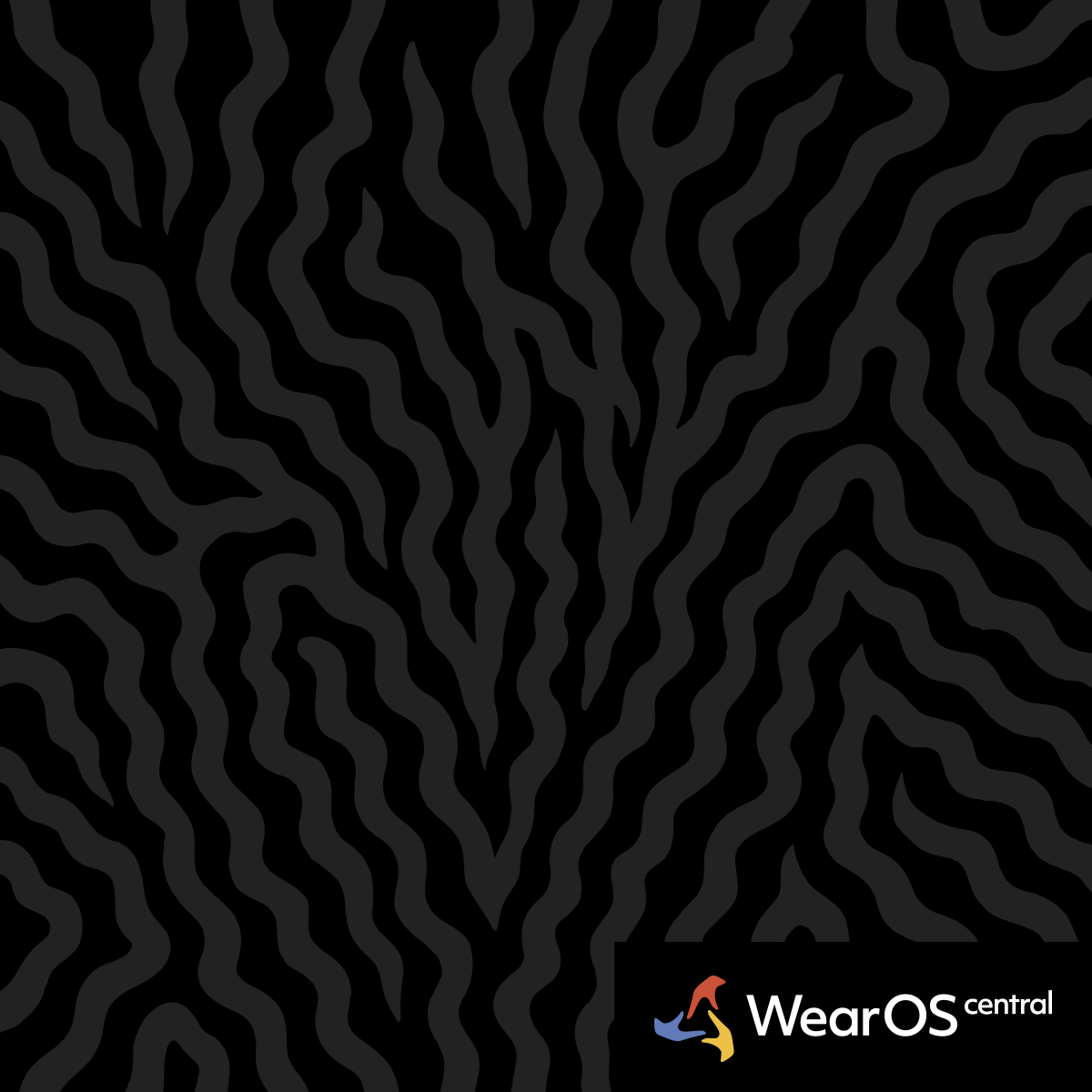Gemini Activation Guide for Galaxy Watch Ultra
Watch: Samsung Galaxy Watch Ultra | WearOS 5
Google Gemini provides advanced AI assistance on Galaxy Watch Ultra with multiple activation methods and comprehensive integration with Google services.
Quick Button Activation - Default long-press access
Long-Press Function - By default, long-pressing the Quick Action button launches Google Gemini, providing immediate access to AI assistance during any activity or app usage.
Button Configuration - Access Settings > Advanced features > Customize buttons to verify or modify Gemini assignment for the long-press function on the Action Button.
Alternative Button Assignment - Configure Gemini activation for single-tap or double-tap if you prefer different button interaction patterns for AI assistant access.
Response Timing - Hold the button for approximately 1-2 seconds until Gemini interface appears, indicated by visual feedback and optional haptic confirmation.
Voice Command Activation - Hands-free assistant access
"Hey Google" Trigger - Use the standard Google voice trigger phrase to activate Gemini from any screen or during any activity for completely hands-free operation.
Voice Detection Setup - Enable voice detection through Settings > Google > Assistant to ensure "Hey Google" commands are properly recognized and processed.
Microphone Optimization - Position the watch appropriately during voice activation, speaking clearly toward the device microphone for optimal recognition accuracy.
Environmental Adaptation - Voice activation works in various noise environments but may require closer positioning or clearer speech in loud conditions.
App and Tile Integration - Additional access methods
Gemini App Installation - Install the dedicated Gemini app from the Google Play Store for Wear OS to access full features and standalone functionality.
Tile Configuration - Add Gemini tiles to your watch face tile sequence for quick access without button presses or voice commands during daily navigation.
Watch Face Complications - Some watch faces support Gemini complications that provide direct access to AI assistance or display recent query results.
App Grid Access - Launch Gemini through the standard app grid when other activation methods are unavailable or when you prefer traditional app launching.
Initial Setup Requirements - Preparing Gemini for use
Google Account Integration - Ensure your Google account is properly signed in and synchronized on both the watch and connected smartphone for full service access.
Permission Configuration - Grant necessary permissions for microphone access, location services, and Google service integration during initial Gemini setup.
Language Settings - Configure preferred language settings for voice recognition and response generation through Google Assistant settings.
Privacy Preferences - Review and configure privacy settings for voice data collection, conversation history, and personalization features.
Advanced Activation Features - Enhanced usage patterns
Contextual Awareness - Gemini can access current watch status, location information, and recent activity data to provide contextually relevant responses.
Multi-Modal Input - Combine voice commands with text input, watch face information, and sensor data for comprehensive query processing.
Continuous Conversation - Maintain conversation context across multiple interactions within a session for complex multi-part queries and follow-up questions.
Quick Suggestions - Access suggested queries and common commands that appear based on current context, time of day, and usage patterns.
Integration with Watch Features - System-wide AI assistance
Health Data Access - Gemini can provide insights about fitness metrics, sleep patterns, and health trends when granted appropriate permissions.
Calendar Integration - Access calendar events, schedule information, and appointment details through natural language queries about your daily schedule.
Communication Support - Send messages, make calls, or manage contacts through Gemini voice commands integrated with watch communication features.
Smart Home Control - Control connected devices, automation routines, and smart home systems through Gemini commands when properly configured.
Performance Optimization - Maximizing response quality
Network Connectivity - Ensure stable Wi-Fi or cellular connection for optimal Gemini performance and rapid query processing with comprehensive responses.
Background Processing - Allow Gemini to run in background for faster activation times and improved context awareness across watch usage sessions.
Cache Management - Regularly clear app cache if Gemini becomes slow or unresponsive, and restart the watch periodically for optimal performance.
Update Maintenance - Keep Gemini app and Google services updated to access latest features, improved recognition accuracy, and expanded capabilities.
Troubleshooting Activation Issues - Resolving access problems
Voice Recognition Problems - Retrain voice model, check microphone permissions, and verify language settings if "Hey Google" commands are not recognized.
Button Response Failures - Restart the watch, check button configuration settings, and verify Gemini app installation if long-press activation fails.
Service Connectivity - Verify Google account status, check network connectivity, and sign out/in to Google services if Gemini fails to respond to queries.
App Performance Issues - Clear Gemini app data, reinstall the application, and check for system updates if the AI assistant becomes consistently unresponsive.
Gemini Voice Training
Train voice recognition in quiet environments, then test in noisy conditions to improve accuracy for outdoor use.
See Also: Gemini on WearOS|Galaxy Watch Ultra Features|Action Button Guide