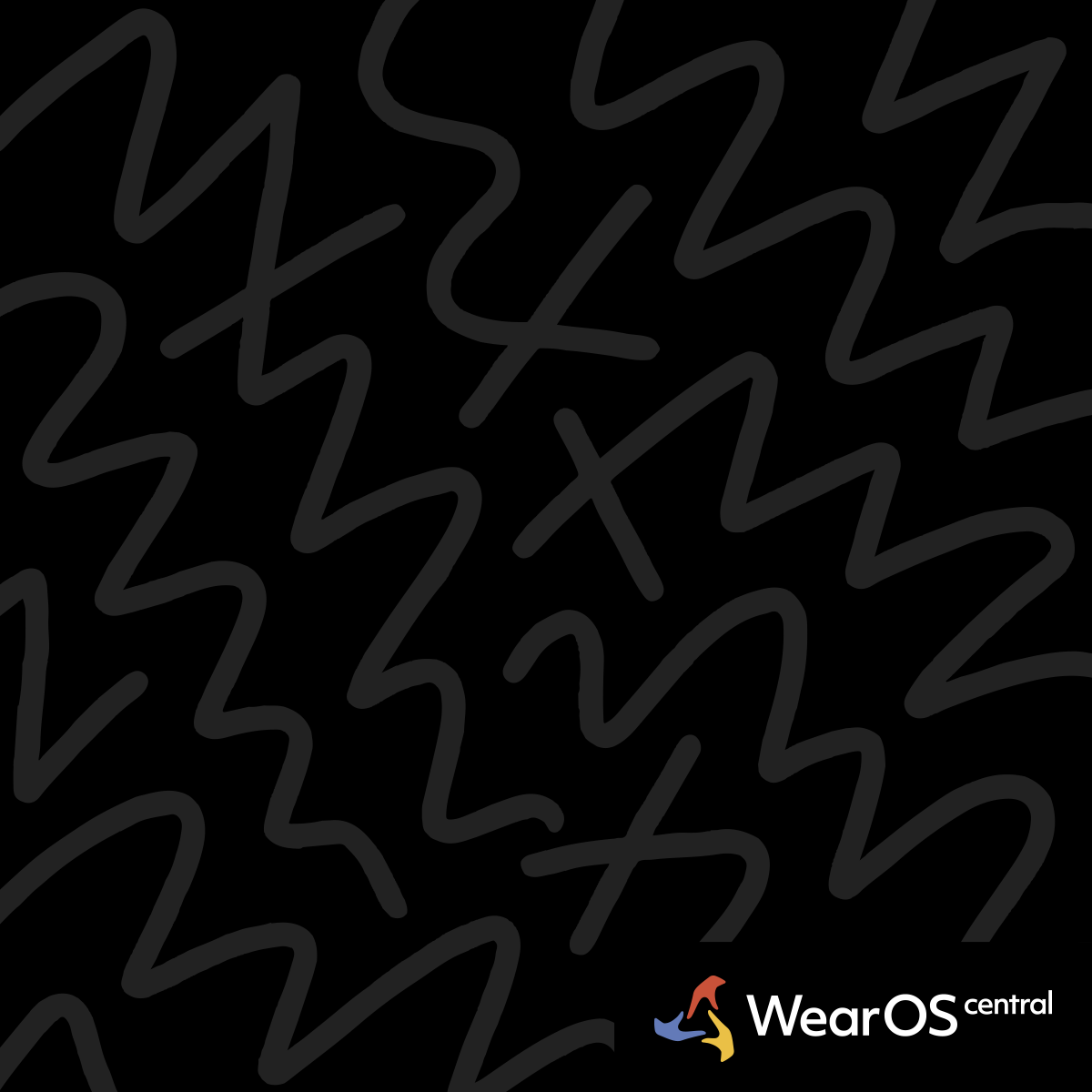Now Bar Access Guide for One UI 8 on Galaxy Watch Ultra
Watch: Samsung Galaxy Watch Ultra | WearOS 5
Validation Note: Now Bar functionality and access methods in One UI 8 require verification against official Samsung Galaxy Watch Ultra interface documentation.
The Now Bar provides centralized access to ongoing tasks and active processes on Galaxy Watch Ultra with One UI 8.
Primary Access Methods - Multiple ways to open the Now Bar
Swipe Up Gesture - From any watch face, swipe up from the bottom edge of the screen to reveal the Now Bar. This gesture works consistently across all watch faces and applications.
Double Pinch Configuration - Enable the double pinch gesture to open the Now Bar through Settings > Advanced features > Gestures > Double pinch. Configure the action to "Open Now Bar" for hands-free access.
Quick Button Assignment - Program the Quick Button to open the Now Bar through Settings > Advanced features > Customize buttons. Assign single-tap, double-tap, or long-press actions for Now Bar access.
Voice Command Access - Use "Hey Google" or "Hi Bixby" followed by "Open Now Bar" to access the feature through voice commands when hands-free operation is required.
Now Bar Content - What appears in the active task area
Media Controls - Active music playback, podcast controls, and audio streaming interfaces appear automatically when media is playing from connected devices or local storage.
Phone Call Management - Ongoing calls display with answer, decline, and call control options directly accessible through the Now Bar interface.
Timer and Stopwatch - Active timers, stopwatches, and workout countdowns appear with pause, stop, and lap controls available without navigating to separate applications.
Camera Remote - Camera app controls for connected smartphones appear when the camera is actively being used, providing shutter release and mode switching capabilities.
Samsung Health Activities - Ongoing workouts, heart rate monitoring sessions, and health tracking activities display with real-time metrics and control options.
Customization Options - Personalizing Now Bar behavior
Display Preferences - Choose between text labels and icon-only displays through Settings > Display > Now Bar options to optimize information density and visual clarity.
Priority Configuration - Set which ongoing tasks take priority in the Now Bar when multiple activities are running simultaneously.
Notification Integration - Configure which types of ongoing activities trigger Now Bar appearance and which remain in background processing.
Auto-Hide Settings - Adjust timeout settings for how long the Now Bar remains visible after accessing ongoing tasks or completing actions.
Now Bar When Empty - Alternative actions for inactive states
Secondary Action Configuration - Set up alternative actions when the Now Bar is empty, such as opening notifications, tiles, or recent apps through gesture settings.
Default Tile Access - Configure the Now Bar to display your most frequently used tiles when no ongoing tasks are active, providing consistent utility.
Quick Settings Shortcut - Use empty Now Bar state to access system settings, connectivity options, or device controls as a secondary function.
App Launcher Alternative - Configure empty Now Bar to open the app grid or recent apps list for quick application access.
Integration with Other Features - How Now Bar works with the system
Multitasking Support - The Now Bar maintains access to multiple ongoing processes simultaneously, allowing quick switching between active tasks.
Battery Optimization - Now Bar activities are optimized for minimal battery impact while maintaining real-time access to essential controls.
Notification Coordination - Now Bar integrates with the notification system to prevent duplication while ensuring important ongoing tasks remain accessible.
Watch Face Compatibility - Now Bar functions consistently across all watch faces and maintains visual integration with different design themes.
Troubleshooting Access Issues - Resolving Now Bar problems
Gesture Recognition Problems - If swipe-up gesture fails, ensure screen sensitivity is properly calibrated and no screen protector is interfering with touch detection.
Empty Now Bar Display - When Now Bar appears empty despite active tasks, restart the watch to refresh system state detection and process monitoring.
Performance Issues - If Now Bar responds slowly, close unnecessary background apps and check for software updates that may include performance improvements.
Configuration Reset - Reset Now Bar settings through Settings > Apps > Samsung UI > Storage > Clear data if persistent issues occur with customization or display.
Advanced Usage Tips - Maximizing Now Bar efficiency
Task Prioritization - Learn which activities automatically trigger Now Bar appearance and plan workflow around these high-priority tasks.
Gesture Combinations - Combine Now Bar access with other gestures for efficient navigation patterns that minimize screen touches.
Context Awareness - Use Now Bar during activities where hands-free operation is valuable, such as workouts, cooking, or driving.
Quick Access Patterns - Develop consistent usage patterns for Now Bar access to build muscle memory and improve interaction efficiency.
Now Bar Optimization
Customize Now Bar widgets for outdoor activities - weather, compass, elevation, and emergency contacts for quick access.
See Also: Galaxy Watch Ultra Features|Media Controller Setup|OneUI 8 New Features