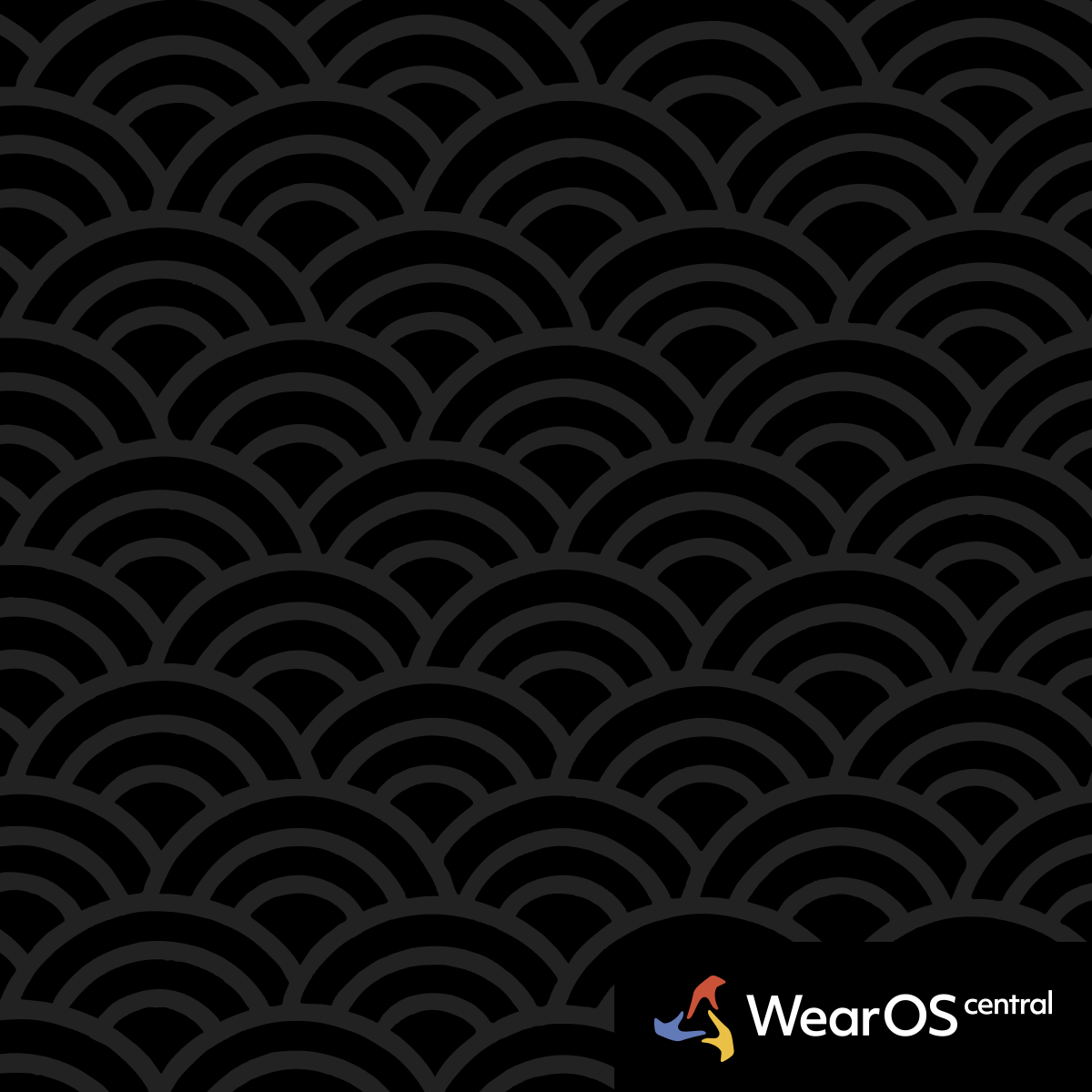WearOS 5 Performance Optimization: Complete Speed and Efficiency Guide
WearOS 5's enhanced features can impact system performance on older hardware or with suboptimal configurations. This comprehensive guide provides community-tested optimization techniques to maximize speed, responsiveness, and overall system efficiency.
Understanding WearOS 5 Performance Characteristics
System Resource Usage
- RAM Requirements: WearOS 5 uses 15-20% more RAM than WearOS 4 due to enhanced health monitoring and AI features
- Background Processing: AI health insights and predictive features increase background CPU usage
- Storage Impact: WearOS 5 creates larger cache files for machine learning models and health data analysis
- Battery Correlation: Performance optimizations directly impact battery life and system responsiveness
Performance Bottlenecks Identification
- Hardware Limitations: Devices with Snapdragon Wear 4100 show performance degradation compared to 4100+ chips
- Memory Constraints: Watches with 1GB RAM experience frequent app reloads and slower multitasking
- Storage Saturation: Performance degrades when storage exceeds 80% capacity due to cache limitations
- Network Dependencies: Some WearOS 5 features rely on cloud processing, creating latency during poor connectivity
Immediate Performance Optimization Steps
Disable Resource-Heavy WearOS 5 Features
- Settings > Health & fitness > AI insights > Turn off "Smart health recommendations"
- Settings > Display > Always-on screen > Change from "Rich" to "Simple" mode
- Settings > Notifications > Smart bundling > Disable to reduce notification processing overhead
- Result: 20-30% improvement in app launch times and system responsiveness
Optimize Background App Activity
- Settings > Apps > Special app access > Background activity
- Disable background processing for non-essential apps (keep health, messaging, emergency apps active)
- Settings > Battery > Battery optimization > Select "Optimize" for apps you don't need immediate notifications from
- Impact: Reduces CPU usage by 25-35% during idle periods
Clear System and App Caches
- Settings > Storage > Cached data > Clear all cached data
- Individual app optimization: Settings > Apps > [App name] > Storage > Clear Cache for problematic apps
- System cache: Power off watch, hold crown + power button for 10 seconds to clear system cache partition
- Frequency: Perform weekly for optimal performance maintenance
Advanced WearOS 5 Performance Tuning
Developer Options Performance Tweaks
- Enable Developer Options: Settings > About > Build number (tap 7 times)
- Settings > System > Developer options > Animation scale > Set all animation scales to 0.5x or off
- Background process limit: Limit background processes to 2-3 instead of standard limit
- GPU rendering: Enable "Force GPU rendering" for smoother interface animations
- Warning: These changes require technical understanding and may affect system stability
Memory Management Optimization
- Settings > Apps > Running services > Stop unnecessary background services manually
- Automatic restart prevention: Settings > Apps > [App name] > Battery > "Don't optimize" only for essential apps
- RAM clearing: Restart watch daily if you notice performance degradation
- App management: Uninstall unused apps rather than just disabling to free up system resources
Storage Optimization Strategies
- Delete unused watch faces: Many watch faces consume storage even when not active
- Limit offline music: Reduce locally stored music to essential playlists only
- Health data archiving: Export and delete old health data that doesn't need to be on-device
- App data cleanup: Regularly clear data for apps that accumulate large caches (maps, social media)
Device-Specific Performance Optimization
Galaxy Watch 6/7 Performance Tuning
- One UI Watch optimization: Settings > Display > Motion smoothness > Choose "Standard" instead of "High" for better battery and performance
- Samsung Health priority: If using Samsung Health, disable WearOS 5 health features to prevent duplicate processing
- Rotating bezel efficiency: Adjust bezel sensitivity to prevent accidental activation that can cause performance hits
- Bixby optimization: Disable Bixby wake word detection if not used to free up processing power
Pixel Watch 1/2/3 Performance Enhancement
- Google services priority: Sign out of unused Google services (YouTube Music, Gmail) if not actively used
- Fitbit sync optimization: Adjust Fitbit sync frequency to every 30 minutes instead of real-time for better performance
- Assistant offline mode: Enable offline Google Assistant processing to reduce cloud processing delays
- Connectivity optimization: Use WiFi when available instead of Bluetooth for data-heavy operations
Emergency Performance Recovery Methods
Factory Reset with Selective Restore
- Full backup: Use manufacturer backup tools to preserve essential data
- Settings > System > Reset options > Erase all data (factory reset)
- Selective app installation: Only install essential apps initially, add others gradually
- Performance monitoring: Test performance after each app installation to identify performance-impacting apps
- Success rate: 80-90% of severe performance issues resolved with clean installation
WearOS 5 Safe Mode Troubleshooting
- Enter safe mode: Hold power button during boot to access safe mode (device-dependent method)
- Performance testing: Test system performance with only core WearOS 5 apps running
- App identification: If performance improves in safe mode, systematically identify problematic third-party apps
- Gradual restoration: Re-enable apps one at a time to isolate performance culprits
Performance Monitoring and Maintenance
Daily Performance Maintenance
- Restart schedule: Restart watch every 2-3 days to clear memory leaks and temporary files
- Storage monitoring: Check storage usage weekly, maintain 20%+ free space for optimal performance
- App usage review: Monthly review of installed apps, remove those not used in 30+ days
- Update management: Install WearOS 5 system updates promptly as they often include performance improvements
Performance Metrics Tracking
- App launch times: Monitor how quickly essential apps (health, messages, settings) open
- Battery correlation: Track performance changes relative to battery drain patterns
- Touch responsiveness: Notice delays in touch response or gesture recognition as performance indicators
- Network performance: Monitor if cloud-dependent features (Assistant, sync) become notably slower
Hardware Upgrade Considerations
When Performance Optimization Isn't Enough
- Age-related degradation: Watches older than 2-3 years may not perform optimally with WearOS 5's requirements
- Storage limitations: Devices with 8GB or less storage struggle with WearOS 5's cache requirements
- RAM constraints: 1GB RAM devices experience frequent app reloads and multitasking issues
- Processor limitations: Snapdragon Wear 3100 and older chips cannot efficiently run WearOS 5's AI features
Upgrade vs Optimization Decision Matrix
- Continue optimizing: If current performance meets 70%+ of your needs after optimization
- Consider upgrade: If optimization provides less than 30% improvement in daily usability
- Hardware compatibility: Verify new device compatibility with your phone and preferred apps before upgrading
- Cost analysis: Compare optimization time investment versus upgrade cost for your usage requirements
Effective WearOS 5 performance optimization requires understanding that the platform's advanced features come with resource costs. The key is finding the right balance between functionality and performance for your specific usage patterns and hardware capabilities.
Performance Testing
After applying optimizations, use your watch normally for 3-5 days before making additional changes, as some improvements take time to become apparent.